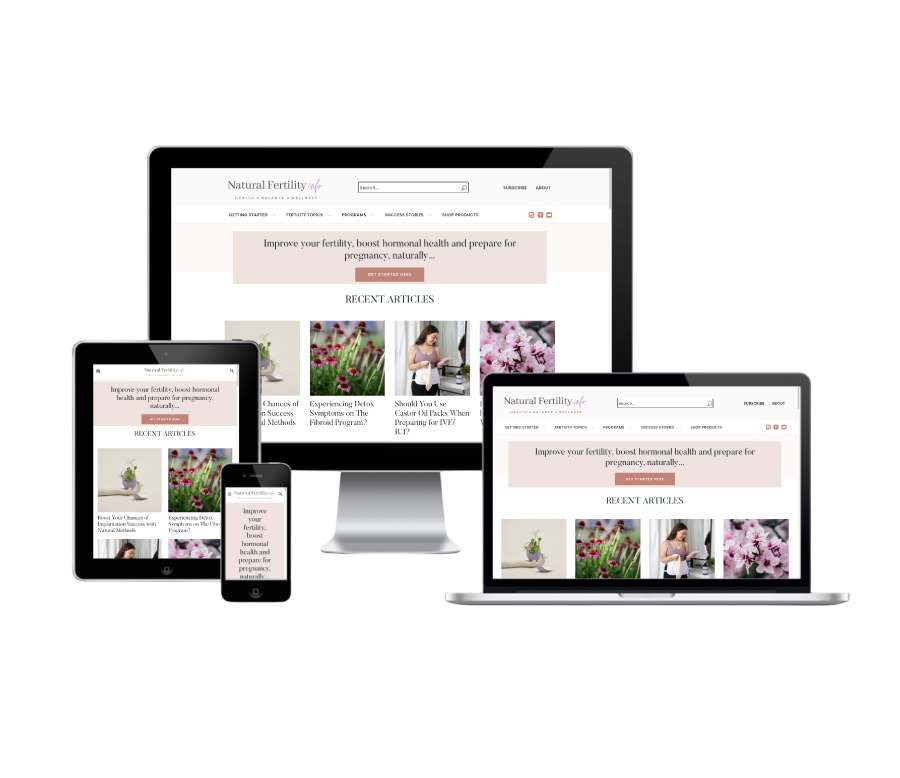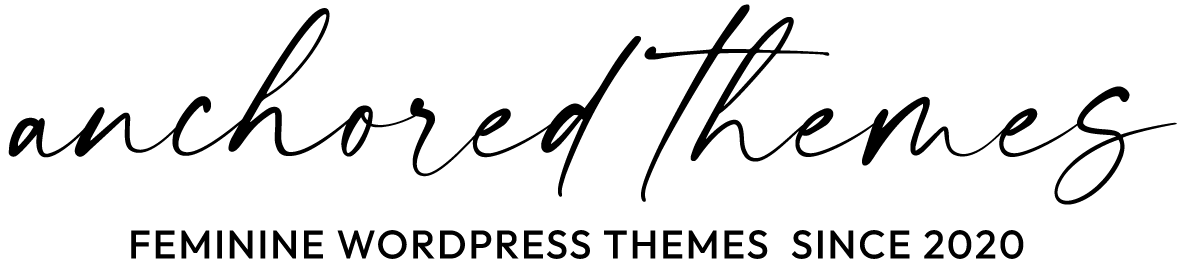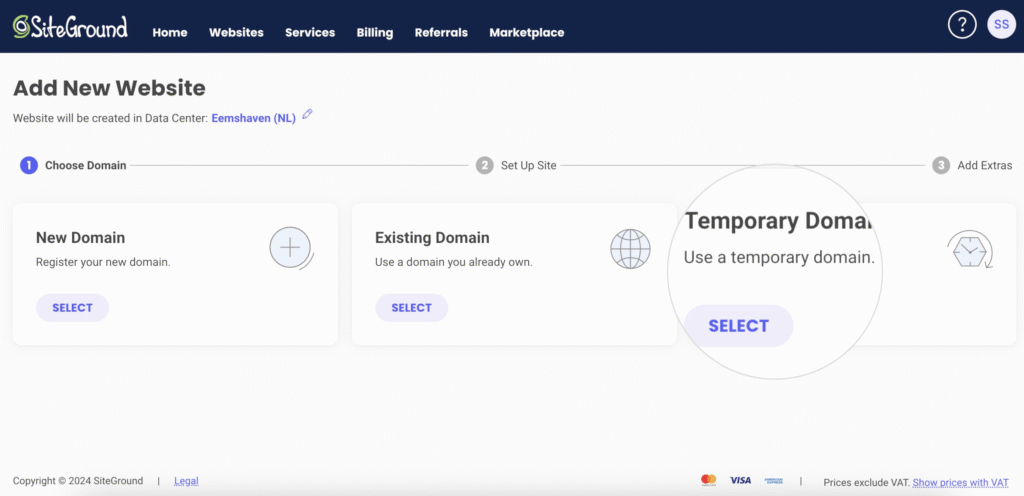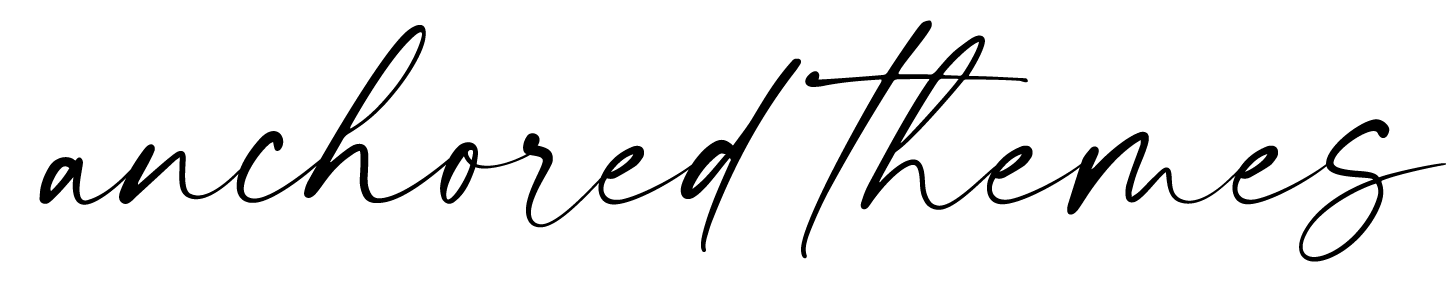THE QUICKSTART GUIDE TO LAUNCHING A WORDPRESS WEBSITE WITH A GENESIS CHILD THEME
STEP ONE
Set Up Hosting
The very first thing you need to do is establish a hosting account. If you already have an established hosting account and domain name, but need help with set-up, skip to step #2.
Over the years, we have worked with several different hosting companies. But, for years we have hosted all of our business and personal websites at SiteGround and we have found them to be the best. They excel in customer support and availability and have very affordable monthly rates. Plus, their servers are FAST which means your website will be too.
1. Visit SiteGround.com.
Siteground is an EXCELLENT hosting company with amazing customer service and a newly updated user portal making set-up and management easy. We have been using Siteground.com for years and always happy with their service.
2. Select WordPress hosting > then the plan that will work best for your site.
If you’re just beginning, then the StartUp plan is plenty. Plus, you can always upgrade later. Click GET PLAN.
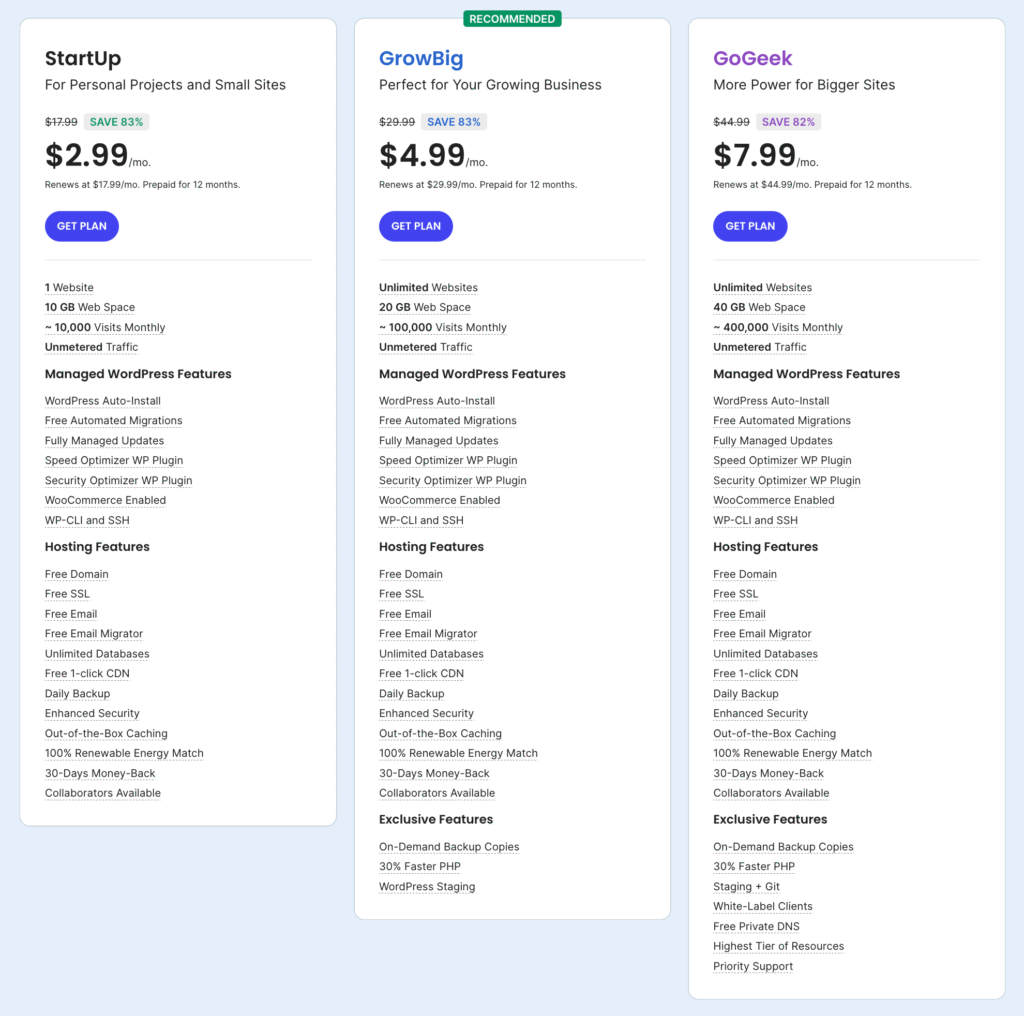
3. Next, you’re going to REGISTER A NEW DOMAIN.
If you don’t already have an existing domain. You do this by typing in the domain name you would like to use and choose an extension. The most common and recognizable is .com – so look first for a domain ended in .com.
The system will check if the domain you look for is available and propose it for registration. Additionally, it will offer variations of that domain, which you may also register. Select as many domains as you wish by clicking on Add. That’s a great way to protect your brand name. Then, click on Continue.
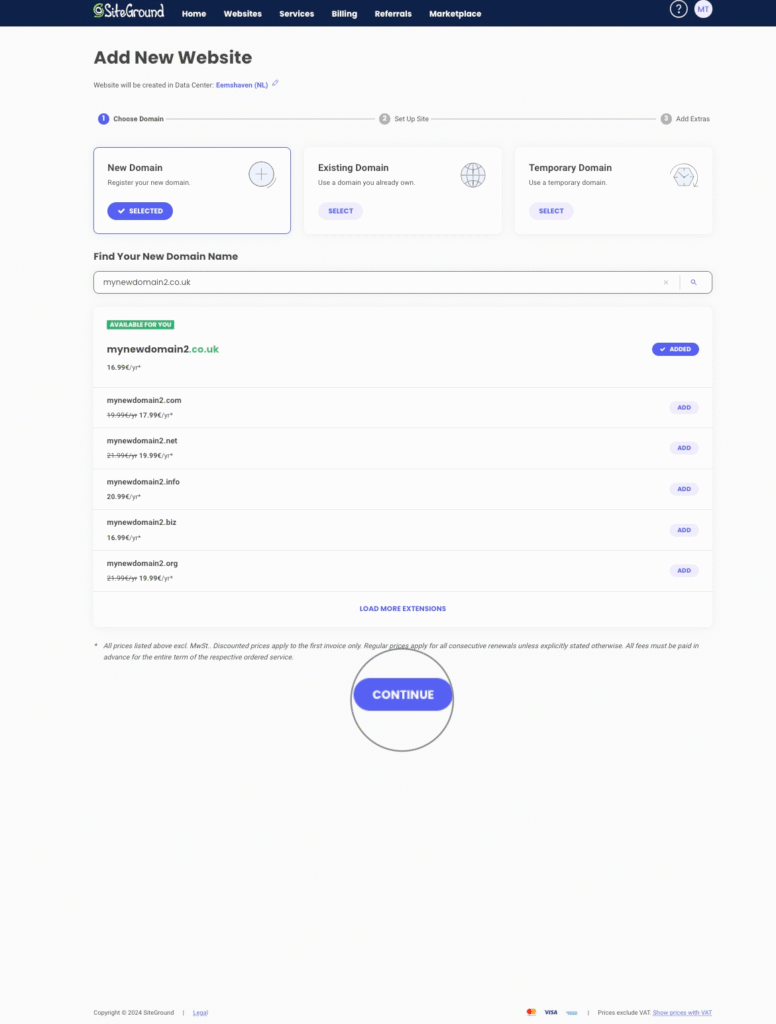
If you choose to use an existing domain, select Existing Domain and start typing the domain in the field. If it has been registered through SiteGround, it will appear in the drop-down and you may directly select it. If not, just type the full name and click Continue.
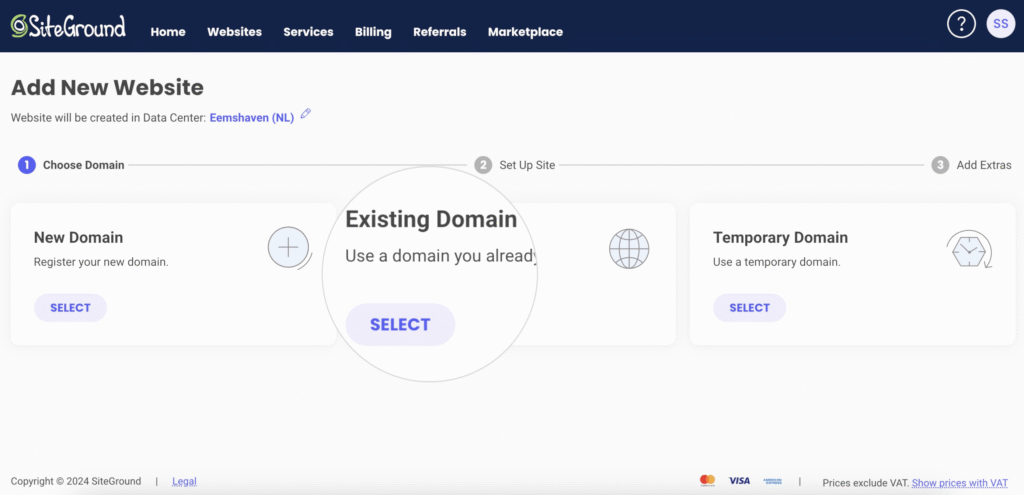
Once the domain name you’ve chosen is available, you will be able to proceed to the account information page. Enter your account details and payment information.
After setting up your domain, the Website Setup Wizard will take you to the next step where you will choose to Start a New Website or Migrate a Website.
Temporary domain
Siteground gives you the opportunity to use a temporary domain for your site too. This is a subdomain of a SiteGround-owned domain, which we automatically generate for you.
It is not recommended to use it for a long period of time as it has no SEO value, but it is a great solution if you have not yet selected your site’s domain, or you are working on a new version of your site while the old one is up and running. If you choose the option to use a temporary domain, select Temporary Domain and then click Continue.
5. Sitegound will confirm your account.
Next, you’ll be taken to a confirmation page to show that you’ve successfully completed your SiteGround signup.

6. Next, log into your SiteGround account.
Select PROCEED TO CUSTOMER AREA and log into your SiteGround account.
NOTE: Before you can begin using your website, you will need to go to your email and verify your domain.
STEP TWO
Install WordPress
Assuming you set up your new site on SiteGround, this is going to be super easy for you!
Choosing an application for your site
Once you indicate you will be starting a new website, you will be able to choose an application to build your site with. Below, you will find more information about each available option.
1. Set up WordPress
To build your site with WordPress, simply click Select in the WordPress section.
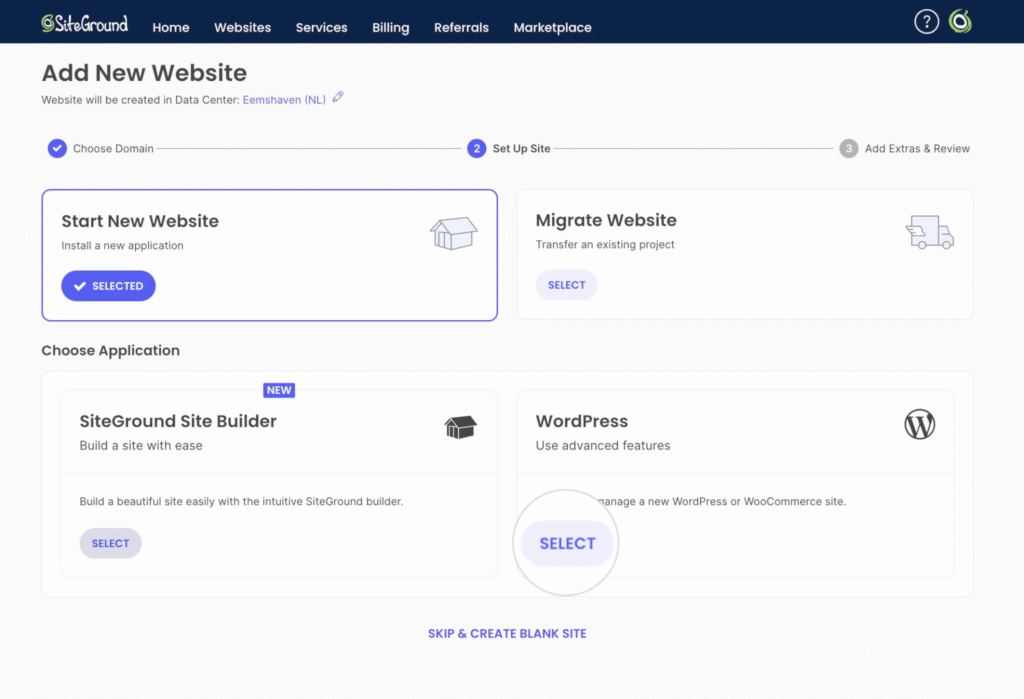
2. Next, set up the website login credentials
Next, set up the website login credentials which you will use to access the back-end section of your site where you can manage and add content to your pages. Fill in your email address and add a strong password. To get a random strong password, click Generate. To preview the password, click Unhide (the crossed-out eye icon). When you’re ready setting up your login details, click Continue.
Congratulations! You have just created your new site. Visit our next tutorials to learn how to:
STEP Three

Choose a Website Theme
If your brand styling is modern or minimalist, bright white or bright colors, we have a WordPress theme designed just for you. Each of our website templates for WordPress is designed strategically to work for you – in every way possible.
STEP Four
Launch Your Website
As soon as you purchase a theme from us, we’ll send you an email with a download link to the theme.
We have created an extensive theme documentation portal for you to use while installing and customizing your site.
Once your site is ready to go, it’s time to launch. So grab your favorite bottle of wine and celebrate!

Feeling a Little Overwhelmed?
Need help installing your theme? We can help! In just a few days, we can set up WordPress, the Genesis or Kadence Framework and install your new Anchored Theme.
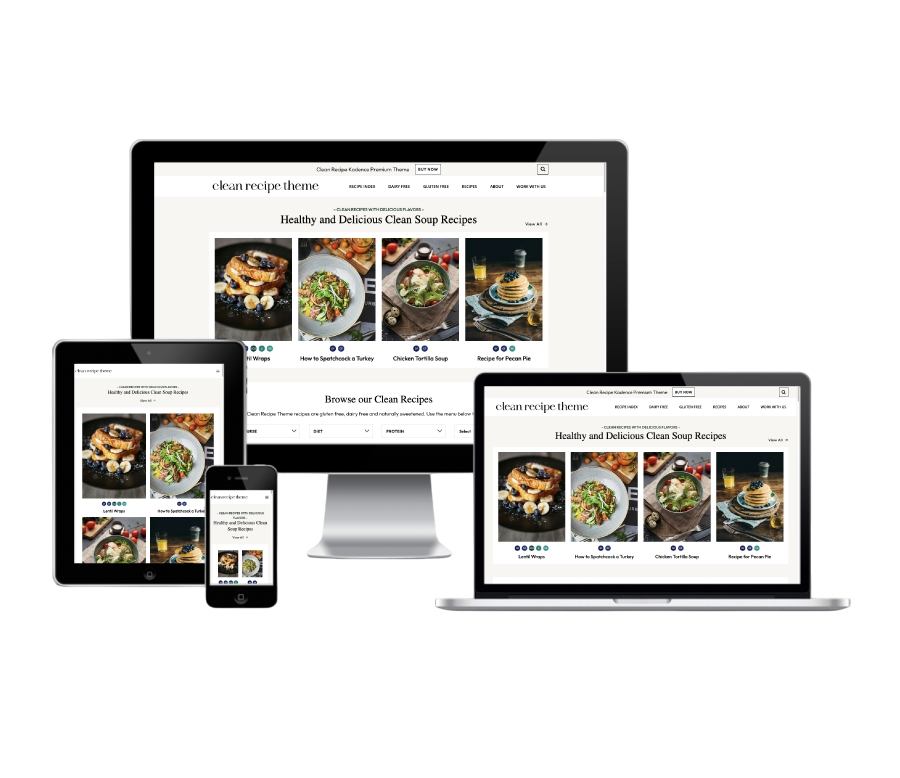
Theme Setup + Install